On certain computers, you may experience Excellerate shutting down right after you login.
To fix this, you need to change Windows “DEP” setting:
Click Start and select Settings.
Type “View Advanced System Settings” and choose the same option in the drop-down menu.
Tap on Advanced in the new window and select Settings under the Performance section.
Click on Data Execution Prevention in the menu bar and check the box “Turn on DEP for essential Windows programs and services only” option.
Restart your computer
Excellerate should load correctly now.