You can send emails directly from Excellerate by entering your email provider’s settings. You simply enter the SMTP server settings (non SSL) into Excellerate’s email preferences screen. If your email server requires SSL, see the section below for Gmail/Outlook/Office365.
A couple of things you should be aware of…
Mass Emailing
You can send emails to individuals or mass email to a large group of people. When you are sending lots of emails to a large number of people, from any system, it can look like you are “spamming”. When email providers see this type of activity, there is a chance that you could be added to a black-list. This means more and more of your emails will get caught in junk/spam folders instead of reaching your members. So you would want to be careful if you are sending these emails from your church’s main email account.
This issue is not specific to Excellerate, it applies to any email sending program.
The best practice for sending large amounts of emails, is to use an email service that specializes in delivering mass emails, and works to protect from blacklisting. Some of these services include:
Using Gmail / Outlook / Office365 to send emails from Excellerate
If you do decide to use your church’s main email service, and you won’t be sending mass emails, you will need to perform one additional step if you are using gmail.com, outlook.com, office365.com.
Many of the free/mainstream email services such as gmail.com, etc… require special authentication (to prove you’re not a spammer). To use these services with Excellerate, you will need to download a small utility that allows Excellerate to communicate with these services using SSL.
- Download and install Stunnel (windows-32): https://www.stunnel.org/downloads.html
Choose the win64-installer.exe version.
(When installing, accept all the defaults and you can simply press enter for all of the questions)
- Now, download the stunnel.conf configuration file from: /files/stunnelconf.zip
- Open that .zip file and copy the stunnel.conf file to C:\Program Files (x86)\stunnel\config (replace the existing file)
- Go to your Start menu, Apps, Stunnel AllUsers, and click on “stunnel Service Install”, then click on “stunnel Service Start”
Gmail – Note, for gmail, you need to setup an app password. see the following links:
https://support.google.com/mail/answer/185833?hl=en
If you don’t see “Add app password”, try this link: https://myaccount.google.com/apppasswords
Now, start Excellerate and enter the following under Options, Preferences, Email Options.
- Outgoing SMTP Server: localhost
- SMTP Port: (2525 for gmail, 2626 for outlook, 2727 for office365)
- SMTP Authentication: Login
Finally, enter your email UserName and App Password
That’s it, you should be able to send emails from Excellerate!